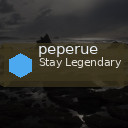Keeping your computer files organized may seem like a daunting task, especially if you’ve accumulated years’ worth of digital documents, photos, and downloads. However, having a clutter-free digital workspace not only boosts productivity but also reduces stress when searching for that one crucial file. This blog post shares practical tips to help you create and maintain a well-organized file system on your computer.
Why Organize Your Files?
Before diving into methods, it’s helpful to understand the benefits of having organized files:
– Easier to Find Files: A clear folder structure means you spend less time searching.
– Improved Productivity: Focus more on your tasks rather than digging through clutter.
– Simplified Backups: Organized files are easier to back up or transfer.
– Reduced Risk of Data Loss: Avoid accidental deletion when files are clearly categorized.
Getting Started: Assess Your Current Files
- **Evaluate Your Existing Files:** Open your Documents, Downloads, Desktop, and other common folders to see what’s there.
- **Delete Unnecessary Files:** Remove duplicates, outdated files, or things you never use.
- **Backup Important Data:** Before major changes, back up important documents to an external drive or cloud storage.
Establish a Clear Folder Structure
A good folder structure organizes your digital files in a logical way. Here’s how to do it:
1. Create Main Categories
Start by identifying broad categories related to your work, personal life, or hobbies. For example:
– Work
– Personal
– Family Photos
– Finances
– Projects
– Software
2. Use Subfolders
Within each category, add subfolders to further divide content. For instance, under Work:
– Reports
– Presentations
– Meeting Notes
– Client Files
3. Maintain Consistency
Keep folder names clear and consistent. Avoid vague folder titles like “Miscellaneous” or “Stuff,” as they make it harder to find files later.
Naming Files Wisely
File names play a crucial role in organization. Follow these tips:
– Use Descriptive Names: Instead of “Doc1,” use “Budget_Report_Q2_2024.”
– Include Dates When Relevant: This helps with version control. Use the date format YYYYMMDD (e.g., 20240601) for easy sorting.
– Avoid Special Characters: Stick to letters, numbers, dashes, and underscores.
– Be Concise but Clear: Long names can be cumbersome but overly short names may be unclear.
Regularly Sort Your Downloads Folder
Many users struggle with an overcrowded Downloads folder. Here’s how to manage it:
– Make it a habit to review and move files from Downloads weekly.
– Delete installers or files you no longer need.
– Create folders inside Downloads corresponding to file types, such as PDFs, Images, or Software.
Utilize File Tags and Metadata
Some operating systems allow you to tag files with keywords or colors, which adds another layer of organization beyond folders. Use this feature to:
– Mark urgent or active files.
– Group files across folders by project or priority.
– Quickly filter and locate tagged files using search tools.
Take Advantage of Cloud Storage
Cloud storage services like Google Drive, Dropbox, or OneDrive help keep files organized and accessible from multiple devices.
– Mirror your local folder structure in the cloud.
– Use shared folders for team projects.
– Enabled automated backups for peace of mind.
Use Search and Sorting Features
Modern operating systems have powerful search and sorting functions.
– Use file type, date modified, or size filters to narrow down results.
– Rename files or add tags to improve search accuracy.
– Save frequent searches for quick access.
Backup Regularly
Never underestimate the value of backing up your organized files.
– Use external drives or cloud backup services.
– Schedule automatic backups weekly or monthly.
– Keep backup copies in a separate physical location if possible.
Keep It Up: Develop Good Habits
Organizing files is not a one-time task. To maintain a tidy digital workspace:
– Set aside time weekly or monthly to review and tidy files.
– Be mindful when saving new files; place them in the correct folder right away.
– Periodically archive old files you rarely use to a separate storage device.
Bonus Tips for Specific File Types
Photos and Videos
– Organize by year and event.
– Use photo management software for tagging and sorting.
– Back up original files before editing.
Documents
– Group by project or document type.
– Use version numbers in filenames for drafts.
Music and Media
– Use media library programs to manage collections.
– Organize by artist, album, or genre.
Conclusion
A well-organized computer is a foundation for efficiency, ease, and peace of mind. While setting up your file system may take some time initially, the benefits are well worth the effort. With consistent habits and good naming conventions, you’ll find your digital files quickly and keep your computer clutter-free.
Start today by assessing your current files and creating a simple plan—your future self will thank you!